And just like that we are in the timing window of another operating system to leave us. Many of us remember the migrations from Windows XP to Windows 7, Windows 7 to…well, I guess just Windows 7 since Windows 8/8.1 was something none of us want to talk about. Eventually we migrated from Windows 7 to Windows 10, and now we are about to say goodbye to Windows 10 and upgrade to Windows 11. Windows 11 comes with some very nice advantages and security features over Windows 10, but there are some very specific hardware requirements for these security features, so be sure to keep on reading.
The End of Windows 10
Windows 10 Home and Pro follows the Modern Lifecycle Policy. Windows 10 will reach end of support on October 14, 2025. The current version, 22H2, will be the final version of Windows 10, and all editions will remain in support with monthly security update releases through that date.
Requirements of Windows 11
There are a lot of requirements for Windows 11 which can be viewed here. The biggest and most impactful to your organization are detailed below:
- Processor: 1 gigahertz (GHz) or faster with two or more cores on a compatible 64-bit processor or system on a chip (SoC).
- Intel processors 8th gen and newer are required. There are workarounds for this, but not recommended and not supported.
- TPM: Trusted Platform Module (TPM) version 2.0.
- If you don’t meet the processor requirements you probably wont meet this requirement either.
- What is TPM? TPM stands for Trusted Platform Module. This module is a dedicated security chip on the computer that allows for enhanced protection of your system by storing cryptographic keys here. These keys and the module itself are crucial in the use of Bitlocker drive encryption and Windows Hello for Business biometric recognition.
Security Advantages of Windows 11
- Secure Boot: This feature prevents malicious software from loading during startup, ensuring the system boots into a trusted environment.
- Improved Threat Protection: Windows 11 includes Microsoft Defender, which is a powerful built-in security solution. If your organization is licensed, you should look at Microsoft Defender for Endpoint which allow you to centrally control and deploy AV and EDR Policies to your endpoints.
- Windows Hello/Windows Hello for Business: Windows Hello enables passwordless sign-in using biometrics or PIN verification, enhancing security and convenience.
Usability Advantages of Windows 11
- Simplified User Interface: Windows 11 has a clean and intuitive interface, making it easier for users to navigate and find what they need. The redesigned start menu and taskbar are user-friendly, and the overall design is more visually appealing.
- Enhanced Multitasking: Windows 11 introduces features like Snap Layout and Snap Groups, allowing for effortless window management and multitasking. Users can easily sort and organize their windows, making it easy to switch between services and applications.
- Improved Performance: Windows 11 is designed to be more efficient and responsive than previous versions, with improved performance in various areas, including boot times and overall system responsiveness.
Steps to prepare for the Transition
Assess Compatibility
There are many thing to check when checking compatibility for your organization. You will wan to first ensure all of your line of business applications can support Windows 11. This can typically be accomplished by checking with the application vendor. If you are unsure, or just don’t want to check with each app, just upgrade a pilot group of machines that aren’t running mission critical workloads. Have users test it out, get feedback, and see what breaks. You would be shocked at how little breaks with Windows 11 when running on supported hardware.
On the topic of hardware, you can actually run a report in your environment to check your hardware compatibility. This does require your devices to be in Intune and checking in.
Once in Intune, go to Reports > Endpoint Analytics.
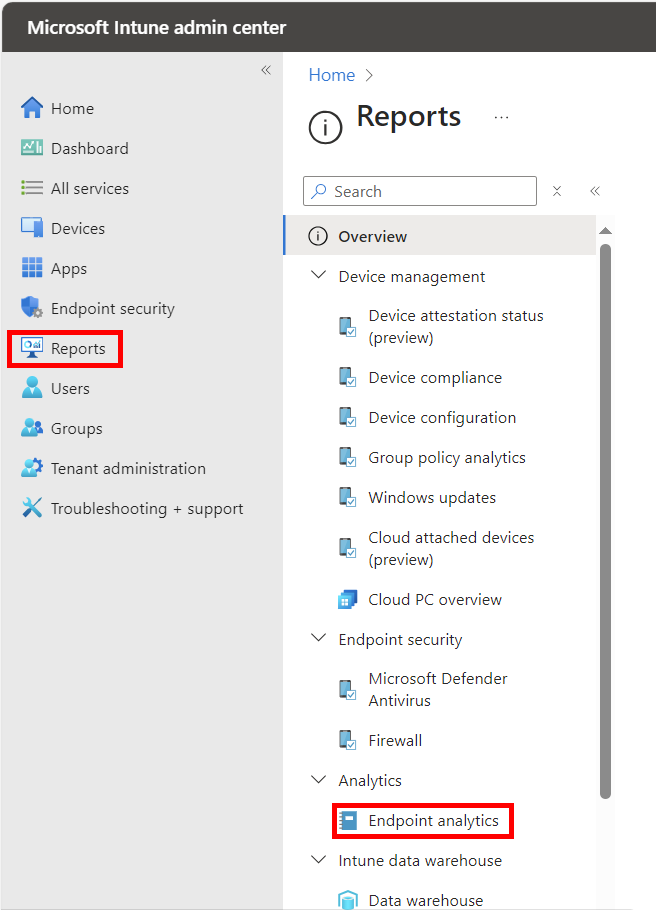
Then you will select “Work from anywhere” then select “Windows” in the capability.
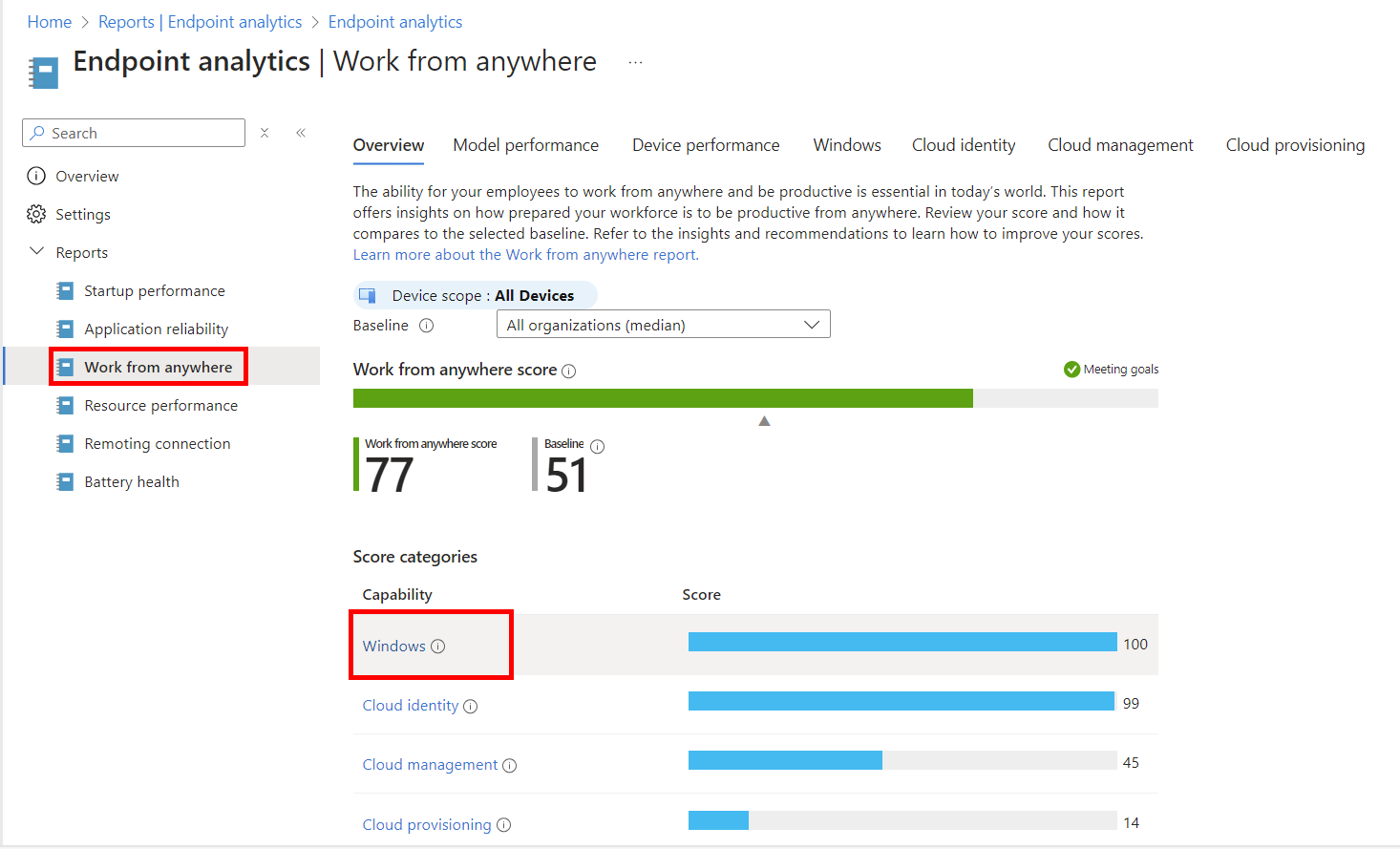
On the top half of the fly in page, you can see the percentage of devices in your organization that meet the hardware requirements. Below that, you will see the reasons why the remaining devices do not meet the hardware requirements.

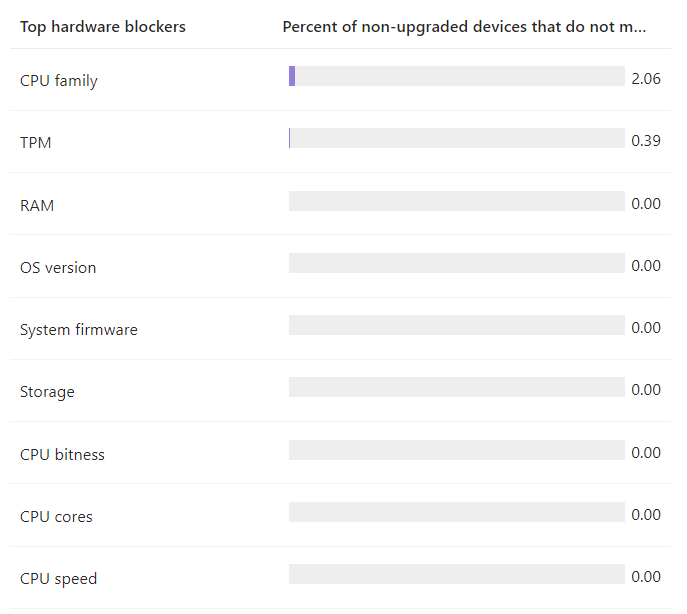
Plan your Migration Strategy
Depending on your hardware compatibility and other prerequisites there are a few ways you can strategize your migration strategy. You could consider doing in place upgrades and allowing the feature update for Windows 11 through your patch management system and start slowly letting it upgrade your machines. If you do have hardware blockers, you may want to consider utilizing Microsoft Autopilot for automated workstation deployments. In this case, you could plan on replacing the workstations with compatibility issues and leaning on Autopilot to do the heavy lifting for application installations, configurations, and patching. All of this configuration isn’t easy, but I happen to know someone (or a few people) who can help out. Be sure to schedule time with me if you want to talk about this topic!
Train your Team
With an update like Windows 11, it probably would be best to take some time with your users or provide your users training courses on the new features of Windows 11. While moving to Windows 11, it may be time to consider adopting Windows Hello for Business and securing your users sign ins to all of their applications. Again, I know someone who can help out with this.
Don’t Wait Until It’s Too Late
All in all, Windows 11 will be here before we know it. Start strategizing now if you haven’t already. Consult with experts on application compatibility, deployment methods, optimization, or additional security that needs to be applied. Professionals like myself have guided many organizations through transitions like this. There are some nuances to the Windows 11 upgrades and partnering with a professional can really instill confidence and ensure there are very few issues on your journey.
Need Help? Reach out!


